在 React 中画一条水平线
How to draw a horizontal line in React
在 React 中画一条水平线:
- 使用
<hr />标签并style在其上设置道具。 - 设置
height行的 并可选择设置backGroundColor和
color。
应用程序.js
export default function App() { return ( <div> {/* 👇️ colored horizontal line */} <hr style={{ background: 'lime', color: 'lime', borderColor: 'lime', height: '3px', }} /> {/* 👇️ colored horizontal line */} <div style={{ background: 'lime', height: '3px', }} /> {/* 👇️ basic horizontal line */} <hr /> {/* 👇️ horizontal line with text */} <div style={{display: 'flex', flexDirection: 'row', alignItems: 'center'}} > <div style={{flex: 1, height: '1px', backgroundColor: 'black'}} /> <div> <p style={{width: '70px', textAlign: 'center'}}>Example</p> </div> <div style={{flex: 1, height: '1px', backgroundColor: 'black'}} /> </div> </div> ); }
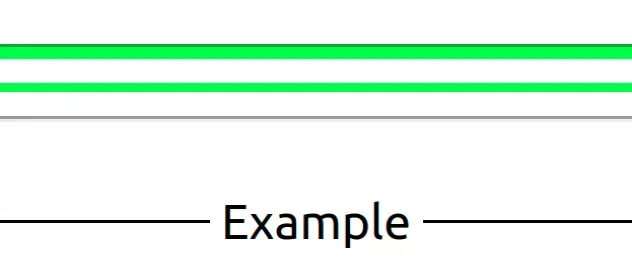
代码示例展示了如何在 React 中绘制水平线。
请注意,<hr />
(水平线)标签是自闭合的。
该<hr />元素表示段落级元素之间的主题中断。
与任何其他标签一样,我们可以设置一个style道具来为元素设置内联样式。
应用程序.js
<hr style={{ background: 'lime', color: 'lime', borderColor: 'lime', height: '3px', }} />
style请注意,我们在将prop 传递给div元素时使用了两组花括号。
花括号的外层标记一个要计算的表达式,内层是样式和值的对象。
您还可以在中间绘制一条带有文本的水平线。
应用程序.js
<div style={{display: 'flex', flexDirection: 'row', alignItems: 'center'}} > <div style={{flex: 1, height: '1px', backgroundColor: 'black'}} /> <div> <p style={{width: '70px', textAlign: 'center'}}>Example</p> </div> <div style={{flex: 1, height: '1px', backgroundColor: 'black'}} /> </div>
确保根据实际内容的宽度调整元素的宽度width。p
