目录
‘wget’ is not recognized as an internal or external command
- ‘wget’ 未被识别为内部或外部命令
wget在 Windows 上安装命令行实用程序wget通过 Python安装和使用命令行实用程序wget在 Windows 上使用 Chocolatey安装
‘wget’ 不被识别为内部或外部命令
wget当软件包未安装在 Windows 上时,会出现错误“’wget’ 无法识别为内部或外部命令、可运行程序或批处理文件” 。要解决该错误,请wget在使用命令之前安装。
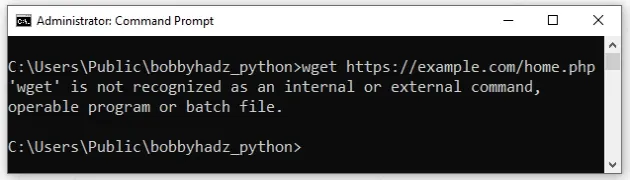
在 Windows 上使用的第一个选项wget是在 PowerShell 中运行命令。
要打开 PowerShell:
- 单击搜索栏并键入“PowerShell”。
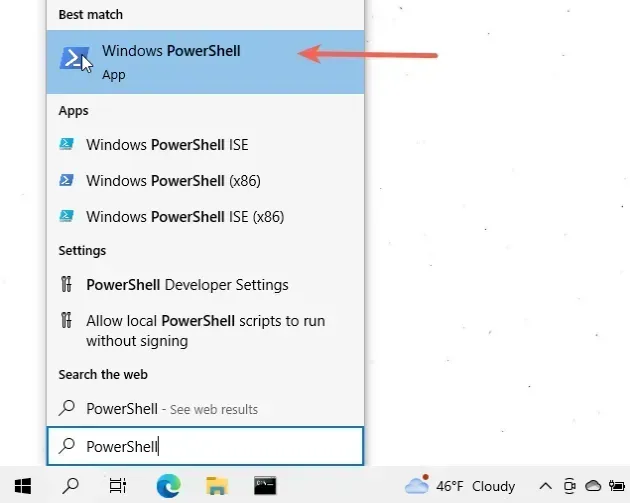
- 单击“Windows PowerShell”应用程序。
wget直接在 PowerShell 中使用该命令。
wget https://google.com -OutFile out.html

如果您需要在特定文件夹中打开 PowerShell:
- 在窗口中打开文件夹。
- 在资源管理器中按下
Shift并右键单击。
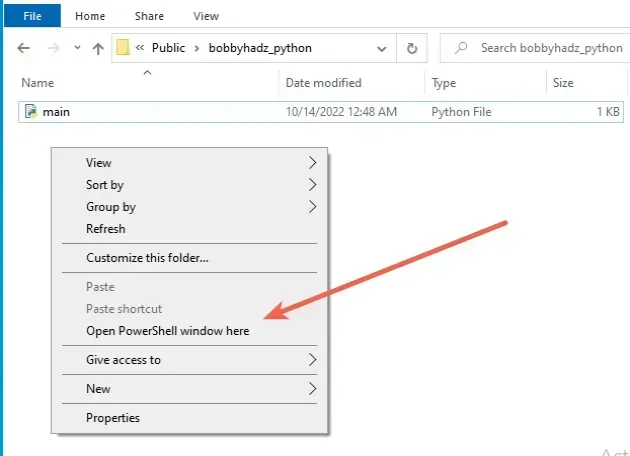
- 单击“在此处打开 PowerShell 窗口”。
- 运行
wget命令。
wget https://google.com -OutFile out.html
PowerShell 中的命令是Invoke-WebRequestwget命令的别名
。
或者,您可以安装该wget软件包。
wget在 Windows 上安装命令行实用程序
要wget在 Windows 上下载和安装:
wget.exe通过单击
以下链接并单击 来
下载EXE。
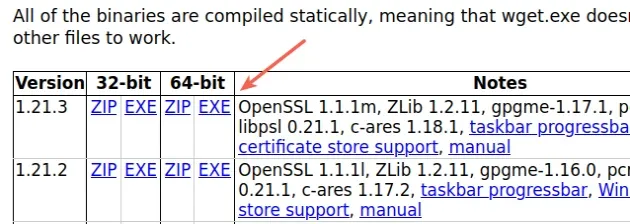
如果您不确定您的计算机运行的是 32 位还是 64 位:
- 单击“开始”按钮,然后单击“设置”>“系统”>“关于”。
- 查看“系统类型”的值。
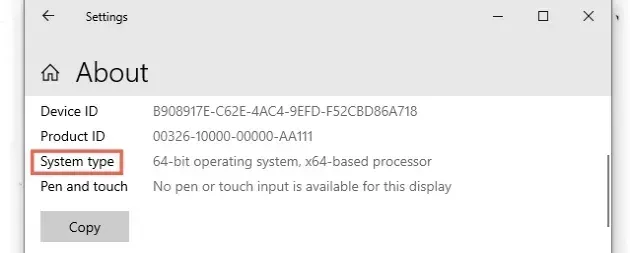
- 以管理员身份打开CMD。

- 使用
path命令获取我们必须复制文件的位置
wget.exe。
path
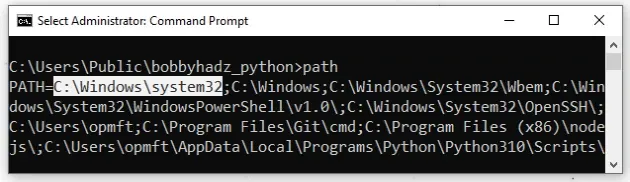
屏幕截图显示,在我的例子中,位置是C:\Windows\system32. 它可能对你来说是一样的。
=我们正在查看后面的等号和第一个分号之间的值。 PATHwget.exe转到下载目录(或下载目录)。
cd "C:\Users\%USERNAME%\Downloads"
- 将文件复制
wget.exe到C:\Windows\system32目录(如果不同,则复制到您的特定 PATH)。
copy "wget.exe" "C:\Windows\system32"
-
关闭CMD并重新打开它。
-
现在您可以在 Windows 上使用该
wget命令。
wget https://google.com -o out.html
确保重新启动 shell,否则该wget命令将不可用。
wget在 Python 中安装和使用命令行实用程序
打开您的 CMD shell 并运行以下命令以
使用
pip安装wget。
pip install wget # 👇️ for Python 3 pip3 install wget # 👇️ if you don't have pip in your PATH environment variable python -m pip install wget # 👇️ for Python 3 python3 -m pip install wget # 👇️ using py alias py -m pip install wget # 👇️ if you get permissions error pip install wget --user
wget现在您可以使用 Python 可执行文件运行该命令。
python -m wget https://google.com -o out.html py -m wget https://google.com -o out.html python3 -m wget https://google.com -o out.html
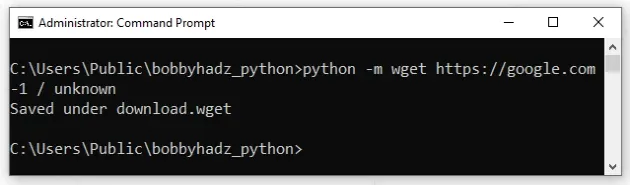
或者,您可以wget在 Python 脚本中使用该包。以下是一个名为的文件的内容,main.py该文件使用wget.
import wget url = 'http://www.futurecrew.com/skaven/song_files/mp3/razorback.mp3' filename = wget.download(url) print(filename)
您可以使用命令运行该文件python main.py。
python main.py
或者,您可以wget使用 Chocolatey 安装。
wget在 Windows 上使用 Chocolatey安装
如果你
安装了Chocolatey
:
-
单击搜索栏并键入 PowerShell。
-
右键单击 PowerShell 应用程序,然后单击“以管理员身份运行”。
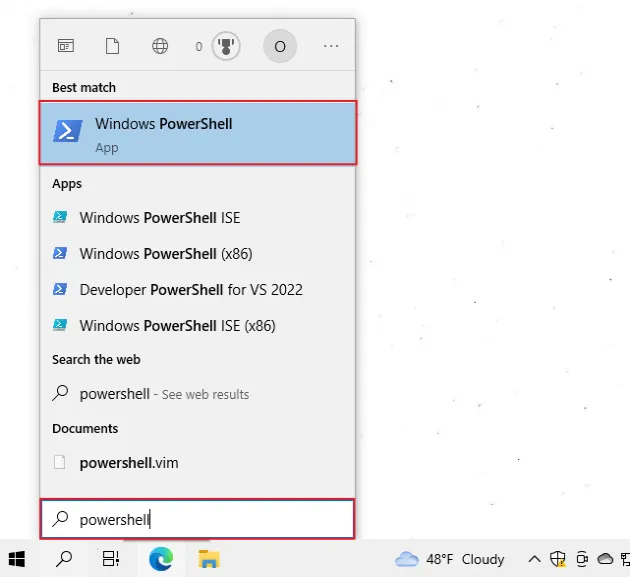
- 运行以下命令进行安装
wget。
choco install wget -y
安装 Chocolatey:
- 以管理员身份打开 PowerShell。
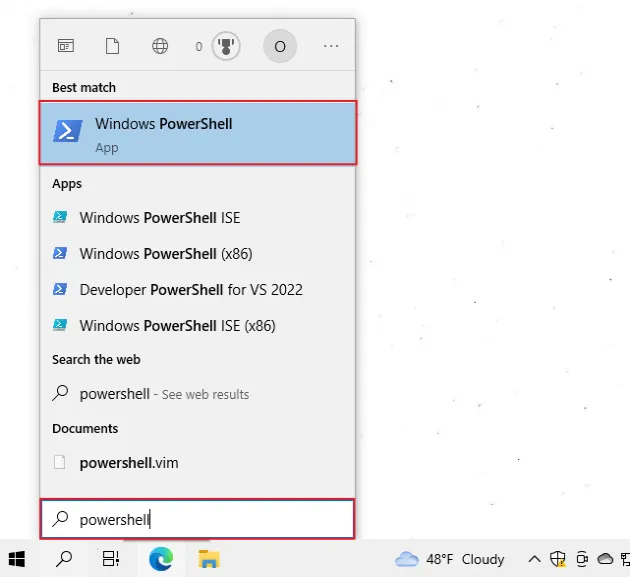
- 运行以下命令。
Set-ExecutionPolicy Bypass -Scope Process -Force; [System.Net.ServicePointManager]::SecurityProtocol = [System.Net.ServicePointManager]::SecurityProtocol -bor 3072; iex ((New-Object System.Net.WebClient).DownloadString('https://community.chocolatey.org/install.ps1'))
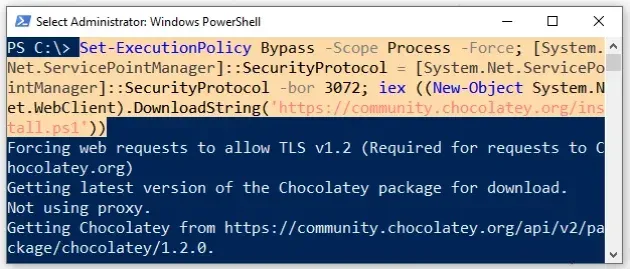
- 等待命令完成。
- 键入
choco以确保已安装 Chocolatey。
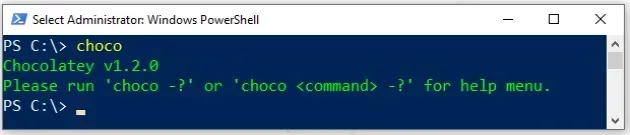
现在您已经安装了 Chocolatey,运行以下命令来安装
wget.
choco install wget -y
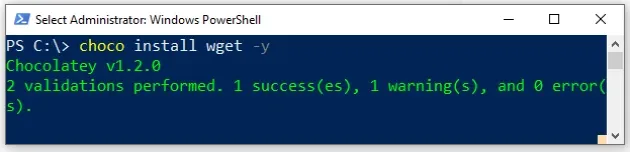
请注意,您的 shell 仍应使用提升的权限运行。
现在您应该可以使用该wget命令了。
wget https://google.com -o out.html
如果您仍然无法使用wget,请关闭您的 shell 并重新打开它。
额外资源
您可以通过查看以下教程来了解有关相关主题的更多信息:
