‘touch’ 不被识别为内部或外部命令
‘touch’ is not recognized as an internal or external command
touch当我们尝试在 Windows 上使用该命令时出现错误“’touch’ 不是内部或外部命令、可运行程序或批处理文件” 。
要解决错误,请运行npm install touch-cli -g命令以能够使用该touch命令。
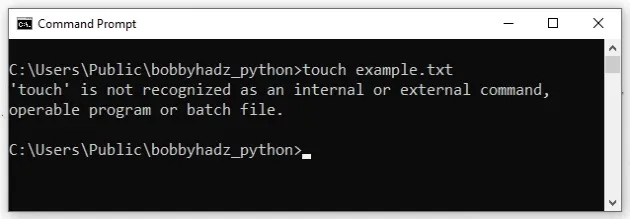
touch是Unix/Linux命令,所以不能直接在Windows上使用。
但是,您可以安装
touch-cli npm 包以便能够touch在 Windows 上使用该命令。
如果你没有
安装 Node,你有 3 个选择:
- 向下滚动以使用替代命令。
- 按照安装 Node.js 子标题中的说明进行操作。
- 使用
touchGit Bash 中的命令。
打开您的 CMD shell 并运行以下命令来安装touch-cli.
npm install -g touch-cli
安装touch-cli包后,您可以使用touch如下命令。
# 👇️ create a zero-sized new file touch my_file.txt # 👇️ update the last modified and access timestamps of an existing file touch existing_file.txt
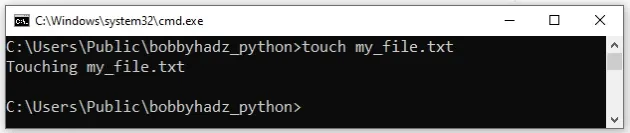
type nul>file_name.txt# 👇️ for CMD type nul>file_name.txt # 👇️ for PowerShell (raises error if file exists) New-Item file_name2.txt -type file
确保替换file_name.txt为您要创建的文件的名称。
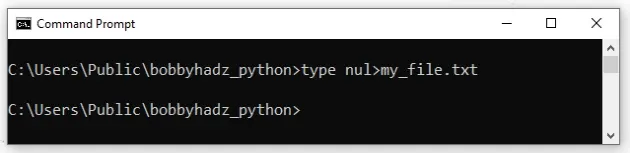
您也可以touch直接在 Git Bash 中运行该命令。如果已git
安装,请Git Bash在搜索字段中键入并启动应用程序,否则请安装git.
touch在 Git Bash 中运行命令
要下载git并能够使用 Git Bash:
- 打开git 下载页面并下载适用于 Windows 的安装程序。
- 启动安装程序。
- 系统将提示您选择目标位置。您可以保留默认选项并单击
Next。
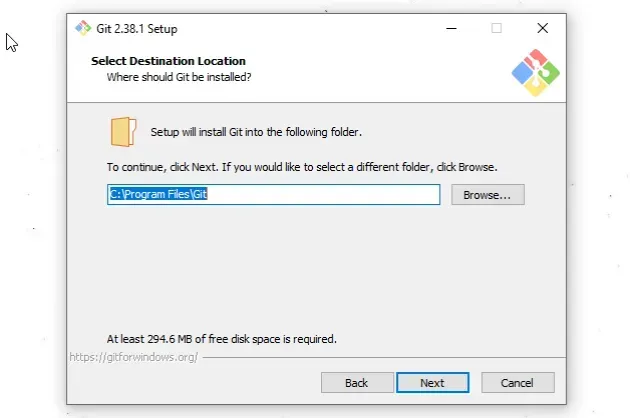
- 系统将提示您在下一个屏幕上选择组件。保留默认选项并单击
Next。
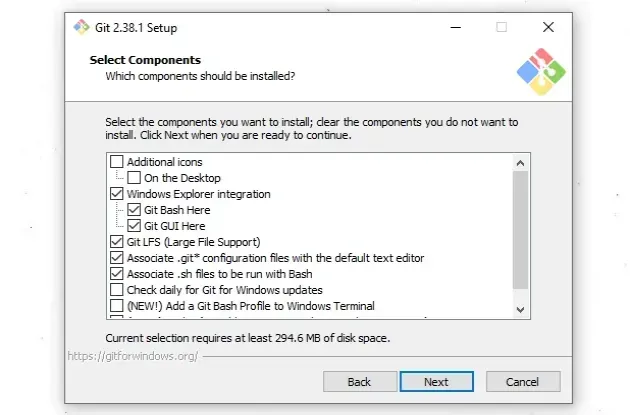
-
单击
Next提示您“选择开始菜单文件夹”的屏幕。 -
在下一个屏幕上,您可以选择 的默认编辑器
Git,例如
Notepad,Notepad++或您喜欢的任何其他编辑器。
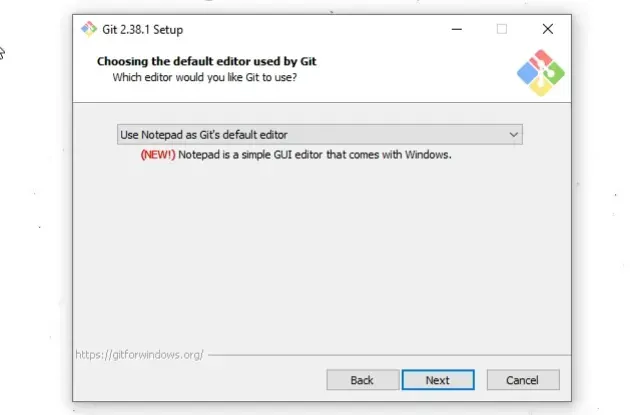
- 在“调整新存储库中初始分支的名称”屏幕上,单击
Next。
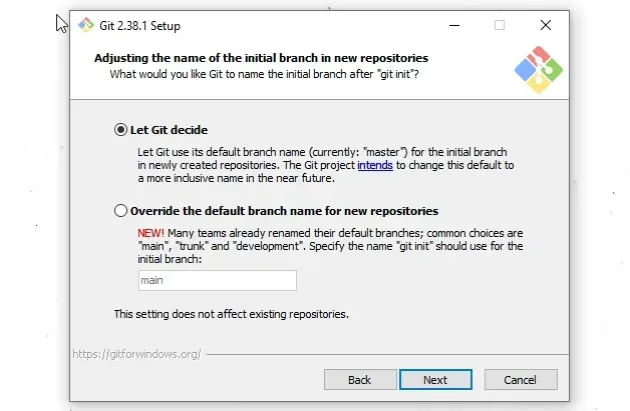
- 在“Adjust your PATH environment”屏幕上,确保选中“Git from the command line and also from 3rd-party software”
选项的默认选项,然后单击“Next”。
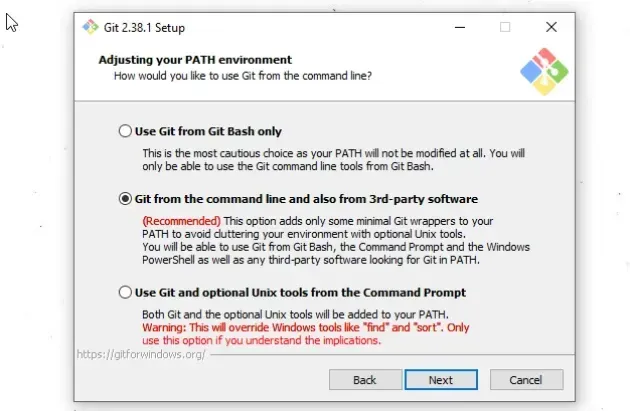
- 对于所有剩余的屏幕,保持选中默认选项并单击
Next。 - 最后,点击
Install按钮进行安装git。
安装后git,单击“搜索”字段,键入“Git Bash”
并启动应用程序。
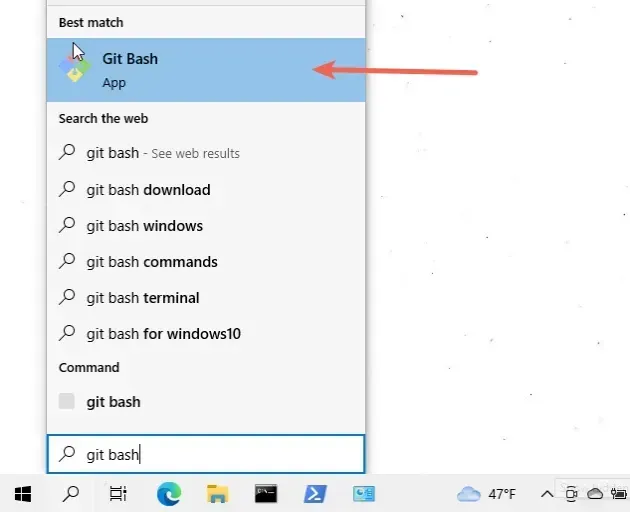
现在您可以touch直接在 Git Bash 中使用该命令。
# 👇️ create a zero-sized new file touch my_file.txt # 👇️ update the last modified and access timestamps of an existing file touch existing_file.txt
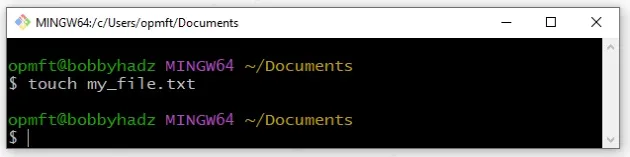
如果需要在特定文件夹中打开 Git Bash:
- 在新窗口中打开文件夹。
- 在资源管理器中右键单击。
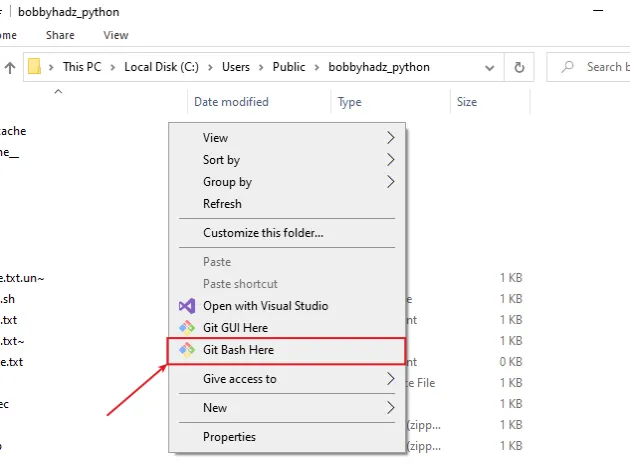
- 单击“此处的 Git Bash”。
现在您可以使用该touch命令创建一个新文件。
# 👇️ create a zero-sized new file touch my_file.txt # 👇️ update the last modified and access timestamps of an existing file touch existing_file.txt
或者,您可以安装 Node.js 以便能够使用
npm安装touch-cli包。
安装 Node.js 以便touch在 Windows 上使用
安装节点:
- 打开nodejs.org页面并下载 LTS(长期支持)版本的 Windows 安装程序。
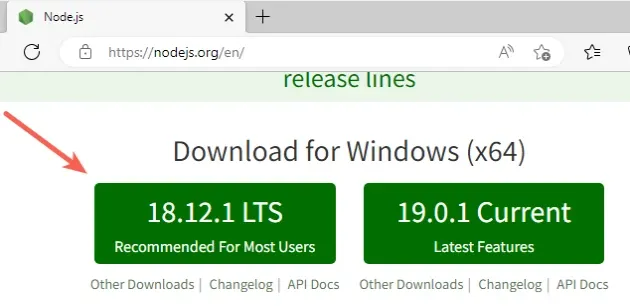
- 启动安装程序并单击
Next“欢迎”屏幕。
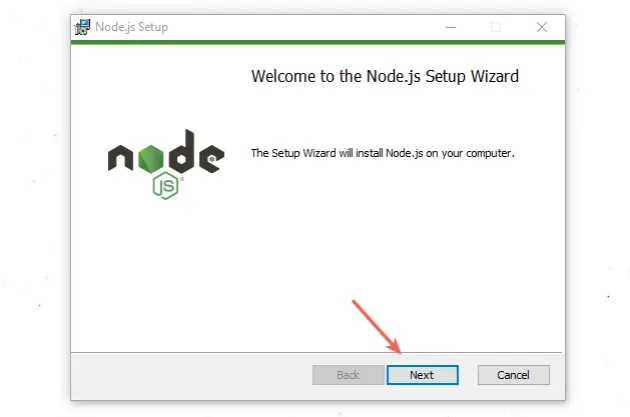
- 接受最终用户许可协议并单击
Next。
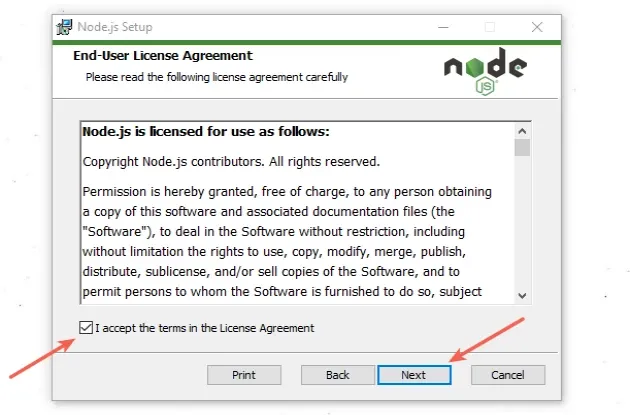
- 保留默认目标文件夹并单击
Next。
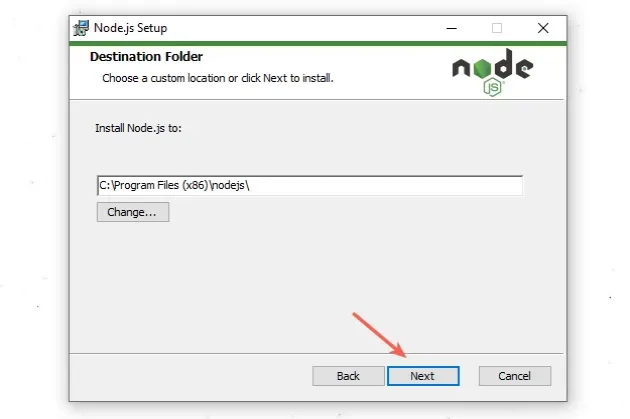
- 在“自定义设置”屏幕上,单击
Next。

- 您可以选择为本机模块安装工具,否则,请单击
Next。
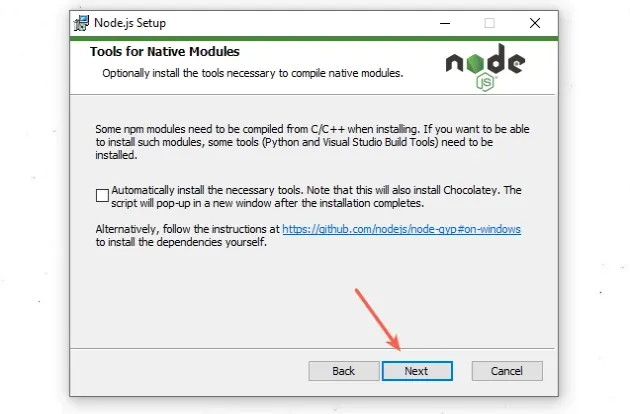
- 在下一个屏幕上,单击按钮
Install。

- 最后,点击按钮
Finish。
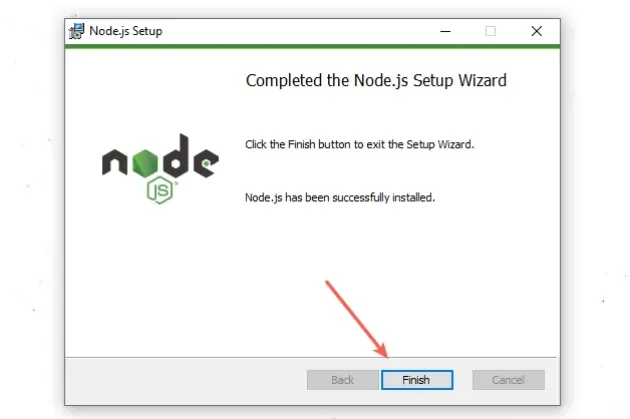
- 您可以启动一个新的 CMD shell 并使用该
npm --version命令来确保安装了 Node。
npm --version node --version
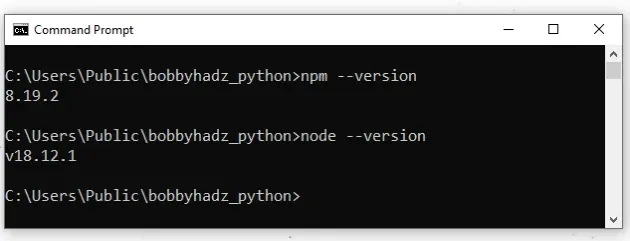
打开您的 CMD shell 并运行以下命令来安装touch-cli.
npm install -g touch-cli
安装touch-cli包后,您可以使用touch如下命令。
# 👇️ create a zero-sized new file touch my_file.txt # 👇️ update the last modified and access timestamps of an existing file touch existing_file.txt
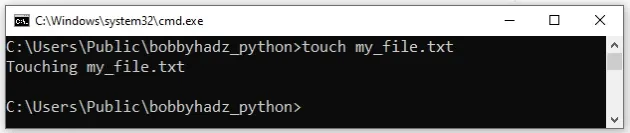
额外资源
您可以通过查看以下教程来了解有关相关主题的更多信息:
