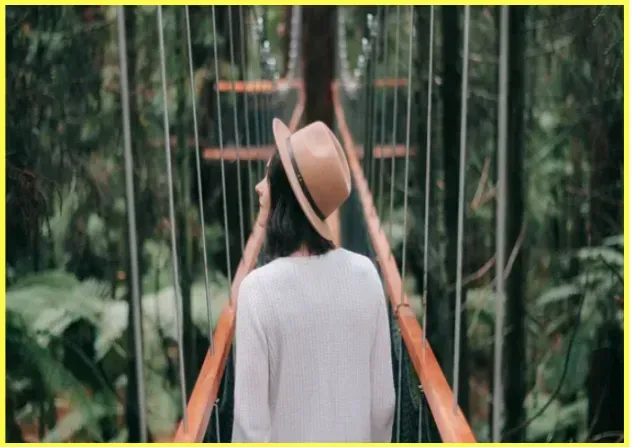使用 JavaScript 创建图像元素
Create an Image Element using JavaScript
要创建图像元素:
- 使用
document.createElement()方法创建img元素。 - 使用
setAttribute()方法src在元素上设置属性。 - 使用 方法将元素添加到页面
appendChild()。
以下是本文示例的 HTML。
索引.html
<!DOCTYPE html> <html lang="en"> <head> <meta charset="UTF-8" /> </head> <body> <div id="box"></div> <script src="index.js"></script> </body> </html>
这是相关的 JavaScript 代码。
索引.js
const image = document.createElement('img'); // 👇️ Local image // image.setAttribute('src', 'my-img.png'); // 👇️ Remote image image.setAttribute( 'src', 'http://bobbyhadz.com/images/blog/javascript-show-div-on-select-option/banner.webp', ); image.setAttribute('alt', 'nature'); image.setAttribute('height', 350); // 👈️ height in px image.setAttribute('width', 550); // 👈️ width in px // 👇️ optionally style the image image.style.border = '5px solid yellow'; image.onerror = function handleError() { console.log('Image could not be loaded'); // 👇️ Can set image.src to a backup image here // image.src = 'backup-image.png' // 👇️ Or hide image // image.style.display = 'none'; }; image.onload = function handleImageLoaded() { console.log('image loaded successfully'); }; const box = document.getElementById('box'); box.appendChild(image);
我们使用
document.createElement
方法来创建
img 元素。
我们传递给该方法的唯一参数是要创建的元素的类型(
img在示例中)。该createElement方法返回新创建的元素。
我们使用
setAttribute
方法在img元素上设置多个属性。
该setAttribute方法有两个参数:
name– 要设置其值的属性的名称。value– 分配给属性的值。
如果该属性已存在于元素上,则更新该值,否则添加具有指定名称和值的新属性。
我们src在示例中将属性设置为远程图像,但这也可以是本地文件系统上的图像。
我们设置图像的alt,height和width属性。
该alt属性定义图像的替代文本描述。它主要用于屏幕阅读器。
和属性可以设置为一个数字(没有单位)并表示图像的宽度和高度(以像素为单位)width。height
您还可以style在元素的对象上设置这些属性。
索引.js
const image = document.createElement('img'); // 👇️ Remote image image.setAttribute( 'src', 'http://bobbyhadz.com/images/blog/javascript-show-div-on-select-option/banner.webp', ); image.setAttribute('alt', 'nature'); image.style.border = '5px solid yellow'; image.style.height = '350px'; image.style.width = '550px';
我们
在元素上添加了onload
事件处理程序。img
当图像加载成功时会触发该load事件。
您还可以在元素上添加
onerror
事件。当图像加载失败时会触发该事件。
如果图像加载失败,您可以使用该onerror事件显示默认图像或隐藏元素。
注意 – 如果您不需要在脚本加载/加载失败时调用函数,则不必添加这些事件处理程序。
img根据您的用例,您可能需要在元素上设置许多其他属性。这是来自
MDN img 文档的完整列表。
如果我在浏览器中加载文章中的示例,我可以看到图像已创建并成功显示。