目录
Cannot find module ‘fs’ Error in TypeScript
如果出现“找不到模块‘路径’”错误,请单击第三个小标题。
TypeScript 中找不到模块“fs”错误
要解决“找不到模块fs或其相应的类型声明”错误,请通过运行命令安装 Node 的类型
npm i -D @types/node。
然后您可以fs使用以下代码行
进行导入import * as fs from 'fs'。
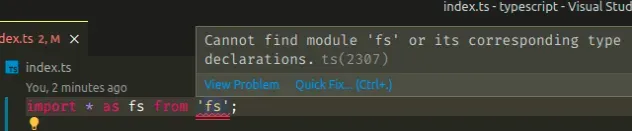
安装 Node 的类型
确保
通过在项目根目录中打开终端并运行以下命令来安装 Node 的类型。
# 👇️ with NPM npm install -D @types/node # 👇️ or with YARN yarn add @types/node --dev
这会将 Node 的类型安装为项目中的开发依赖项。
现在您可以fs使用以下代码行导入模块。
import * as fs from 'fs'; console.log(fs);
添加node到文件types中的数组tsconfig.json
如果您的错误尚未解决,请打开
tsconfig.json文件并确保
types数组包含字符串node。
{ "compilerOptions": { "types": [ "node" ] }, }
fs。删除你的node_modules并重新安装你的依赖项
如果错误未解决,请尝试删除您的node_modulespackage
-lock.json文件,重新运行
npm install并重新启动您的 IDE。
bash如果您使用的是 macOS 或 Linux,请在或中发出以下命令zsh。
# for macOS and Linux rm -rf node_modules rm -f package-lock.json rm -f yarn.lock # 👇️ clean npm cache npm cache clean --force # 👇️ install packages npm install
如果您使用的是 Windows,请在 CMD 中发出以下命令。
# for Windows rd /s /q "node_modules" del package-lock.json del -f yarn.lock # 👇️ clean npm cache npm cache clean --force # 👇️ install packages npm install
如果错误仍然存在,请确保重新启动 IDE 。
fs使用 TypeScript 项目中的模块读取文件
another-file.ts下面是如何使用 TypeScript 读取与模块命名的同一目录中的文件的示例
fs。
import * as fs from 'fs'; import * as path from 'path'; console.log( fs.readFileSync(path.join(__dirname, './another-file.ts'), { encoding: 'utf-8', }), );
这是我的终端中的输出,显示了another-file.ts.

我还编写了有关如何
在 TypeScript 中导入和使用该fs模块的详细指南。
TypeScript 中找不到模块“fs/promises”错误
要解决“找不到模块fs/promises或其相应的类型声明”错误,请通过运行命令安装 Node 的类型
npm i -D @types/node。
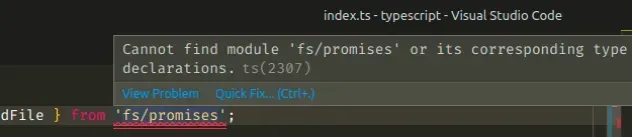
确保安装 Node 的类型,方法是在项目根目录中打开终端并运行以下命令:
npm i -D @types/node
这会将 Node 的类型安装为项目中的开发依赖项。
现在您可以fs使用以下代码行导入模块。
import { promises as fsPromises } from 'fs';
添加node到types你的数组中tsconfig.json
如果您的错误尚未解决,请打开tsconfig.json文件并确保types数组包含字符串node。
{ "compilerOptions": { "types": [ "node" ] }, }
fs。删除你的node_modules目录并重新运行npm install
如果错误未解决,请尝试删除您的node_modules和
package-lock.json文件,重新运行npm install并重新启动您的 IDE。
bash如果您使用的是 macOS 或 Linux,请在或中发出以下命令zsh。
# for macOS and Linux rm -rf node_modules rm -f package-lock.json rm -f yarn.lock # 👇️ clean npm cache npm cache clean --force # 👇️ install packages npm install
如果您使用的是 Windows,请在 CMD 中发出以下命令。
# for Windows rd /s /q "node_modules" del package-lock.json del -f yarn.lock # 👇️ clean npm cache npm cache clean --force # 👇️ install packages npm install
如果错误仍然存在,请确保重新启动 IDE。VSCode 经常出现故障,有时重启可以解决问题。
如果错误仍然存在,请按照我的
TypeScript 中找不到模块“X”错误
一文中的说明进行操作。
使用 fs Promise 读取目录和文件的示例
下面是一个示例,说明如何使用 fs Promise 读取目录的内容以及another-file.ts位于同一目录中的指定文件的内容。
import { promises as fsPromises } from 'fs'; import * as path from 'path'; async function readFile() { try { // ✅ Read contents of directory const dirContents = await fsPromises.readdir(__dirname); console.log(dirContents); // ✅ Read contents of `another-file.ts` in the same directory const fileContents = await fsPromises.readFile( path.join(__dirname, './another-file.ts'), { encoding: 'utf-8' }, ); console.log(fileContents); } catch (err) { console.log('error is: ', err); } } readFile();
fsPromises如果看起来太长,您可以将导入重命名为其他名称,例如fsp等。
这是我的终端中的输出,显示目录中的文件以及another-file.ts.
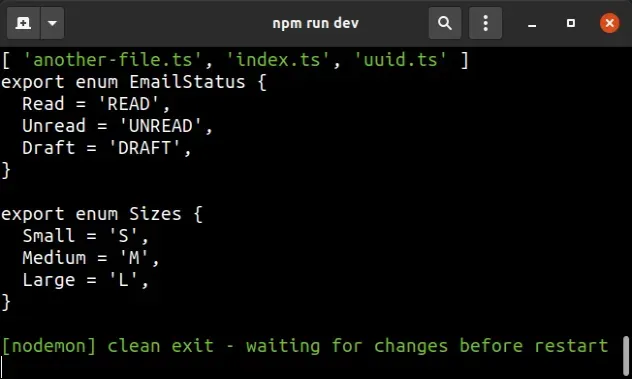
TypeScript 中找不到模块“路径”错误
要解决“找不到模块path或其相应的类型声明”错误,请通过运行命令安装 Node 的类型
npm i -D @types/node。
然后您可以path使用以下代码行
进行导入import * as path from 'path'。
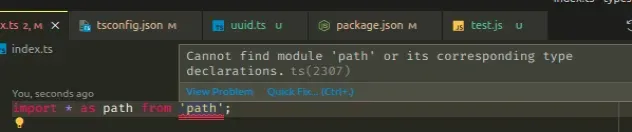
安装 Node.js 的类型
确保
通过在项目根目录中打开终端并运行以下命令来安装Node 的类型:
# with NPM npm i -D @types/node # with YARN yarn add @types/node --dev
现在您可以path使用以下代码行导入模块。
import * as path from 'path'; console.log(path);
添加node到文件types中的数组tsconfig.json
如果您的错误尚未解决,请打开tsconfig.json文件并确保types数组包含字符串node。
{ "compilerOptions": { "types": [ "node" ] }, }
path。删除你的node_modules并重新安装你的依赖项
如果错误未解决,请尝试删除您的node_modules和
package-lock.json文件,重新运行npm install并重新启动您的 IDE。
bash如果您使用的是 macOS 或 Linux,请在或中发出以下命令zsh。
# for macOS and Linux rm -rf node_modules rm -f package-lock.json rm -f yarn.lock # 👇️ clean npm cache npm cache clean --force # 👇️ install packages npm install
如果您使用的是 Windows,请在 CMD 中发出以下命令。
# for Windows rd /s /q "node_modules" del package-lock.json del -f yarn.lock # 👇️ clean npm cache npm cache clean --force # 👇️ install packages npm install
如果错误仍然存在,请确保重新启动 IDE。VSCode 经常出现故障,有时重启可以解决问题。
如果错误仍然存在,请按照我
在 TypeScript 中找不到模块“X”错误
一文中的说明进行操作。
