# react-scripts:命令未找到错误[已解决]
react-scripts: command not found error [Solved]
运行npm install react-scripts命令解决“react-scripts: command not found”错误。
如果需要,请删除您的node_modules目录和package-lock.json
文件,重新安装依赖项并重新启动开发服务器。
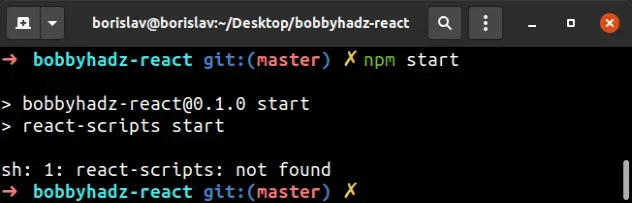
在项目的根目录(文件所在的位置)中打开终端package.json
并运行以下命令:
# 👇️ with NPM npm install # -------------------- # 👇️ with yarn yarn
该命令将安装文件中存在的所有依赖项
package.json。
如果安装命令失败,请尝试使用该标志重新运行它--force。
npm install --force
npm start安装依赖项后尝试重新运行该命令。 安装react-scripts包
如果错误没有解决,请尝试专门安装
react-scripts包。
# 👇️ with NPM npm install react-scripts # -------------------- # 👇️ with yarn yarn add react-scripts
如果安装命令失败,请使用该标志重新运行它--force。
npm install react-scripts --force
删除你的node_modules并重新安装你的依赖项
如果错误未解决,请尝试删除您的node_modules和
package-lock.json(不是
package.json)文件,重新运行npm install并重新启动您的开发服务器。
# 👇️ (macOS/Linux) delete node_modules and package-lock.json rm -rf node_modules rm -f package-lock.json # 👇️ (Windows) delete node_modules and package-lock.json rd /s /q "node_modules" del package-lock.json # 👇️ clean npm cache npm cache clean --force # 👇️ install packages npm install
确保项目路径不包含特殊字符
如果这没有帮助,请确保项目的路径不包含任何特殊字符。例如,如果您的项目目录或路径包含空格,则会出现错误。
确保该目录的名称不类似于my react app(包含空格)或app#3(包含哈希值)。相反,请使用连字符作为分隔符,例如
my-react-app。
验证react-scripts是否在你的dependencies对象中
如果仍然出现错误,请打开package.json文件并确保它包含对象react-scripts中的包dependencies。
{ "dependencies": { "react-scripts": "5.0.0", "react": "^18.0.0", "react-dom": "^18.0.0" } }
该react-scripts包不应全局安装或位于项目的devDependencies. 它应该位于dependencies您
package.json文件中的对象中。
您可以尝试手动添加行并重新运行npm install。
npm install
或者安装最新版本的软件包:
# 👇️ with NPM npm install react-scripts@latest react@latest react-dom@latest # -------------------- # 👇️ with YARN yarn add react-scripts@latest react@latest react-dom@latest
如果错误仍然存在,您可能没有在 macOS 或 Linux 上的 PATH 环境变量中正确设置 Node.js。
我已经编写了
有关如何在 macOS 或 Linux 上的 PATH 中设置 Node 的分步指南。
单击链接,按照说明进行操作,并react-scripts
在配置 PATH 后重新运行安装命令。
如果您
在 Windows 上遇到了“react-scripts 未被识别为内部或外部命令”
错误,请按照本文中有关如何设置 PATH 的说明进行操作
。
