npm 错误!吉普错误!找到 VS 需要安装最新版本的 Visual Studio
npm ERR! gyp ERR! find VS You need to install the latest version of Visual Studio
解决“npm ERR!gyp ERR!find VS You need to install the latest version of Visual Studio”错误:
- 安装最新版本的 Visual Studio,包括“使用 C++ 进行桌面开发”工作负载。
- 将您的版本更新
npm到最新。 - 删除您的
node_modules和package-lock.json文件并重新运行
npm install.
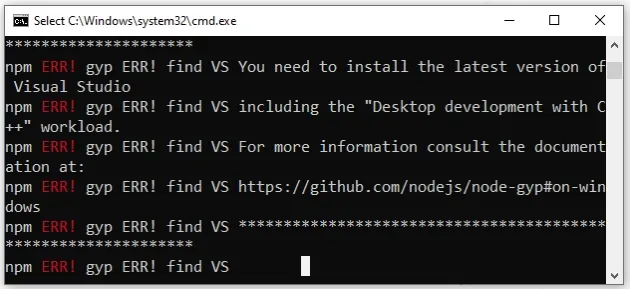
这是错误的堆栈跟踪。
npm ERR! gyp ERR! find VS npm ERR! gyp ERR! find VS msvs_version not set from command line or npm config npm ERR! gyp ERR! Visual Studio C++ core features missing npm ERR! gyp ERR! find VS VCINSTALLDIR not set, not running in VS Command Prompt npm ERR! gyp ERR! find VS could not use PowerShell to find Visual Studio 2017 or newer, try re-running with '--loglevel silly' for more details npm ERR! gyp ERR! find VS looking for Visual Studio 2015 npm ERR! gyp ERR! find VS - not found npm ERR! gyp ERR! find VS not looking for VS2013 as it is only supported up to Node.js 8 npm ERR! gyp ERR! find VS You need to install the latest version of Visual Studio npm ERR! gyp ERR! find VS including the "Desktop development with C++" workload. npm ERR! gyp ERR! For more information consult the documentation at: https://github.com/nodejs/node-gyp#on-windows npm ERR! gyp ERR! configure error npm ERR! gyp ERR! stack Error: Could not find any Visual Studio installation to use npm ERR! gyp ERR! not ok
- 下载 Visual Studio 安装程序。

- 启动安装程序并单击“继续”。
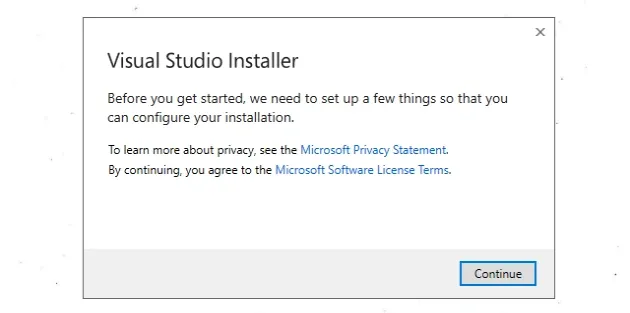
- 确保勾选“使用 C++ 进行桌面开发”选项,然后单击
“安装”。
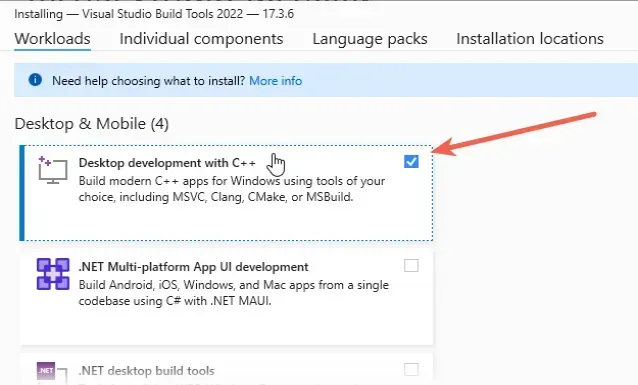
- 等待安装完成。
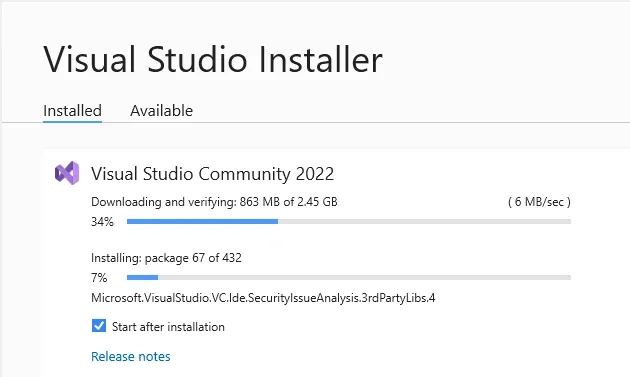
如错误消息所述:
- 您需要安装最新版本的 Visual Studio,包括
“使用 C++ 进行桌面开发”工作负载。
如果您已经安装了 Visual Studio:
- 单击搜索栏并输入“Visual Studio Installer”。
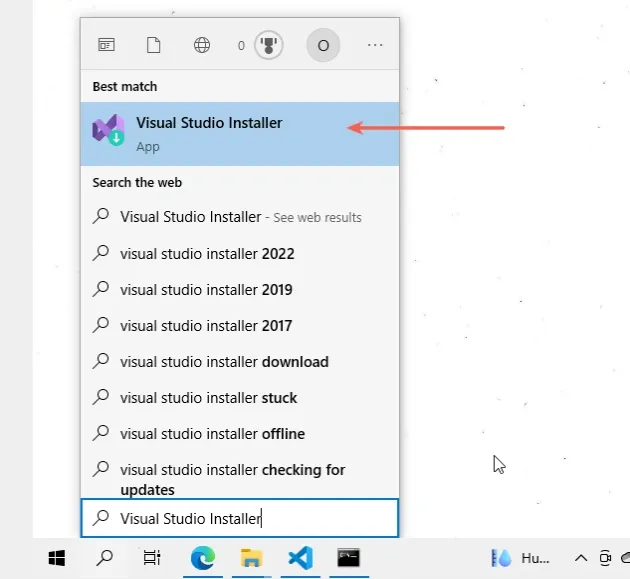
-
单击“修改”。
-
勾选“使用C++进行桌面开发”选项,然后点击“修改”。
如果错误仍然存在,请尝试删除您的node_modules和package-lock.json
文件。
删除你的node_modules和package-lock.json文件
如果错误未解决,请尝试删除您的node_modules和
package-lock.json(不是package.json)文件,重新运行npm install并重新启动您的 IDE。
# 👇️ (Windows) delete node_modules and package-lock.json rd /s /q "node_modules" del package-lock.json # 👇️ (macOS/Linux) delete node_modules and package-lock.json rm -rf node_modules rm -f package-lock.json # 👇️ clean npm cache npm cache clean --force # 👇️ install packages npm install
如果错误仍然存在,请确保重新启动 IDE和 shell。Visual Studio Code 经常出现故障,有时重启可以解决问题。
如果错误仍然存在,请尝试更新您的npmNode.js 版本或使用
nvm来管理您的 Node.js 版本。
尝试更新你的npm和 Node.js 版本或使用nvm
首先,通过运行以下命令更新您的 NPM 版本。
npm install -g npm@latest # 👇️ if you get permissions error on macOS / Linux sudo npm install -g npm@latest
如果您在 Windows 上遇到权限错误,请以管理员身份打开 CMD 并重新运行该命令。
以管理员身份打开CMD:
-
单击搜索栏并键入 CMD。
-
右键单击命令提示符应用程序,然后单击“以管理员身份运行”。

- 重新运行命令。
npm install -g npm@latest npm install -g npm@latest --force
如果这没有帮助,请尝试下载并安装长期支持的 Node.js 版本。
安装节点:
- 打开nodejs.org页面并下载 LTS(长期支持)版本的 Windows 安装程序。
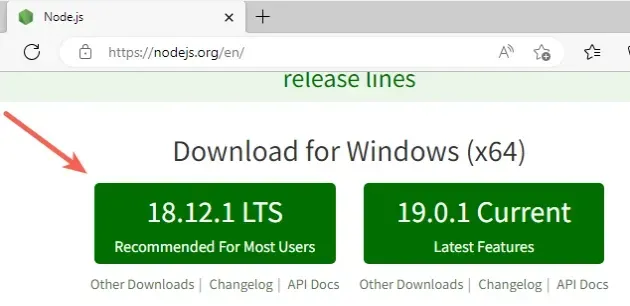
- 启动安装程序并单击
Next“欢迎”屏幕。
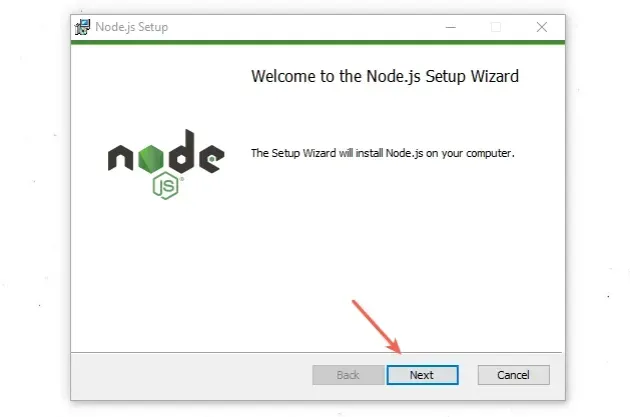
- 接受最终用户许可协议并单击
Next。
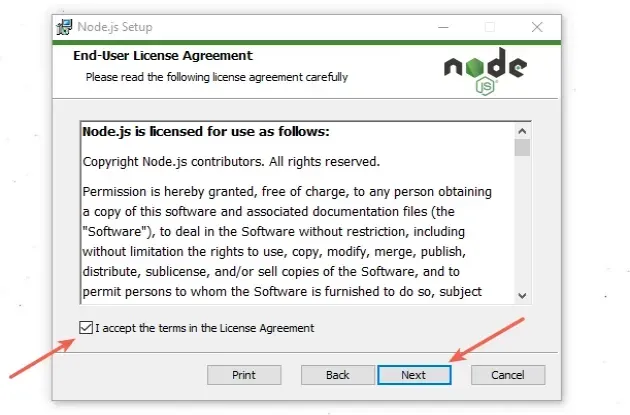
- 保留默认目标文件夹并单击
Next。
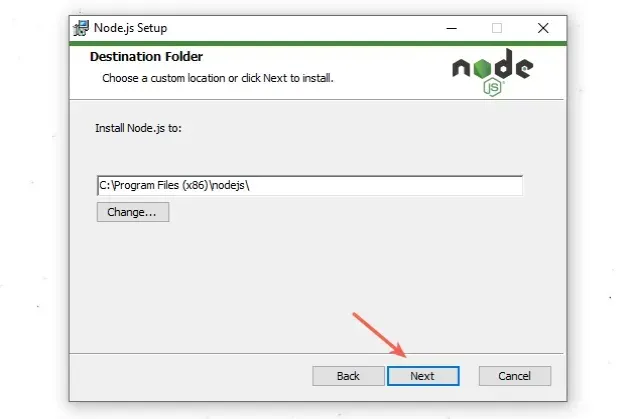
- 在“自定义设置”屏幕上,单击
Next。
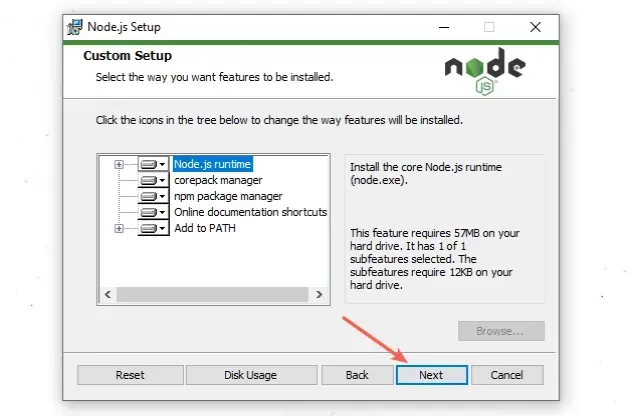
- 您可以选择为本机模块安装工具,否则,请单击
Next。
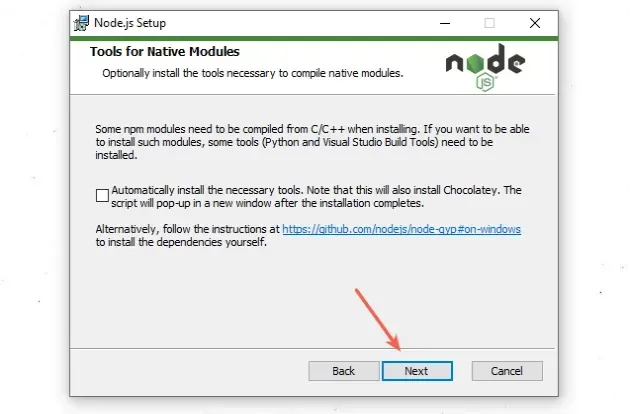
- 在下一个屏幕上,单击按钮
Install。
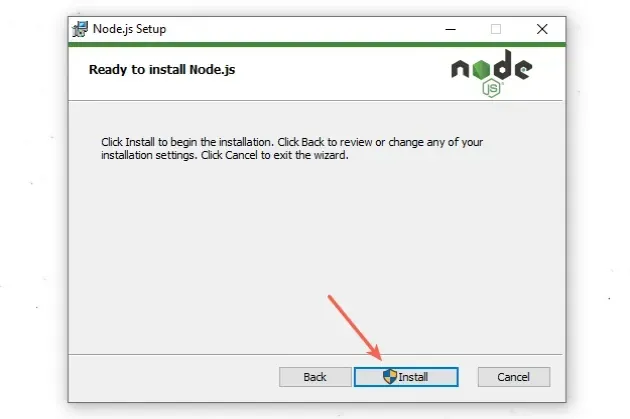
- 最后,点击按钮
Finish。
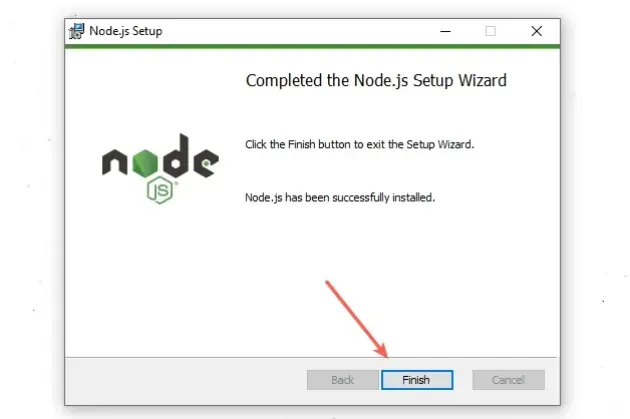
-
确保关闭任何现有的命令提示符和 PowerShell 实例,以便
PATH更新变量。 -
您可以启动一个新的 CMD shell 并使用该
npm --version命令来确保安装了 Node。
npm --version node --version npm install -g npm@latest
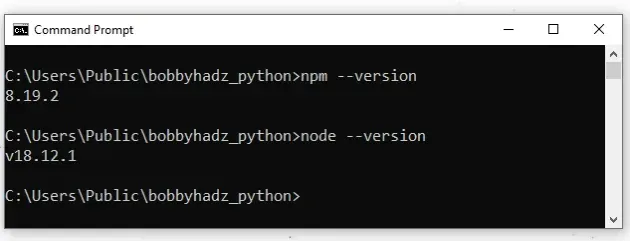
如果错误未解决,请在安装 LTS 版本的 Node.js 后尝试重新启动 PC。
nvm如果需要管理多个 Node.js 版本则使用
如果需要管理多个 Node.js 版本,可以使用该nvm包。
有2个nvm包:
我已经编写了有关如何在 Windows 和 macOS 或 Linux 上安装 NVM 的详细分步指南:
请务必按照分步说明进行操作。切换到长期支持的 Node.js 版本后,该错误将得到解决。
