‘nvm’ 不被识别为内部或外部命令
‘nvm’ is not recognized as an internal or external command
nvm当我们使用包而不先安装它时,会出现错误“‘nvm’不是内部或外部命令、可运行程序或批处理文件” 。
要解决该错误,请nvm在使用前在您的 Windows 机器上安装。
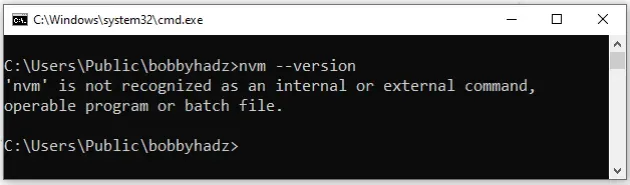
在安装nvm-windows
包之前,我们必须卸载任何预先存在的 Node 安装。
如果您有任何全局npmrc配置文件,例如 at
%AppData%\npm\etc\npmrc,请在继续之前备份它们。
在安装之前,请按照以下步骤从 Windows 计算机中完全删除 Node.js nvm:
- 清理终端中的缓存。
npm cache clean --force
- 打开nodejs.org页面并下载 LTS(长期支持)版本的 Windows 安装程序。
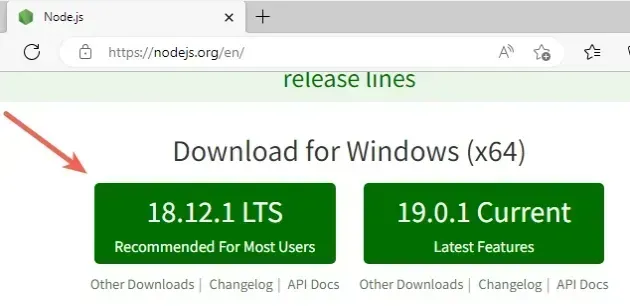
- 启动安装程序并单击
Next“欢迎”屏幕。
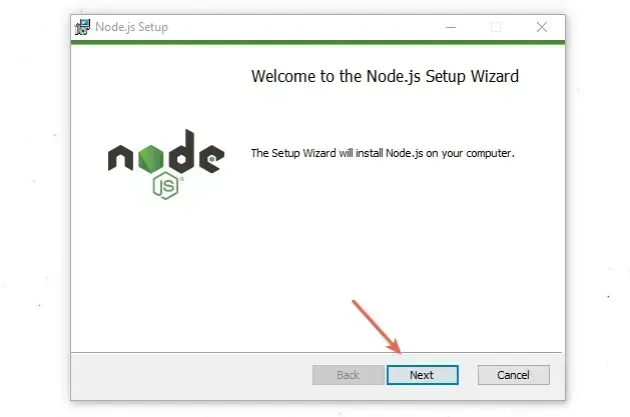
-
如果您安装了 Node.js,您将看到一个“删除”按钮。
如果您只看到安装步骤,请向下滚动到“在 Windows 上安装 NVM”副标题。
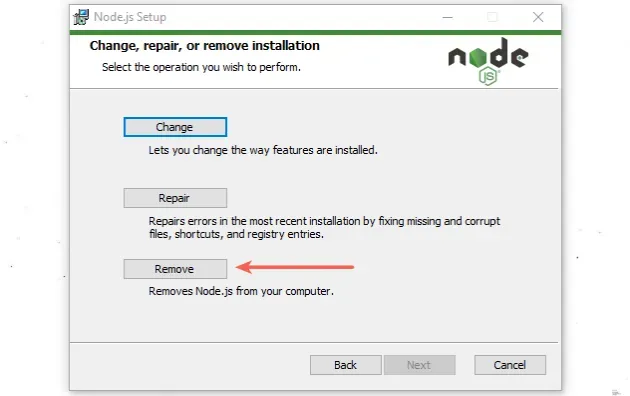
-
再次单击“删除”按钮以卸载 Node.js。
-
如果出现提示,您可能需要重新启动计算机。
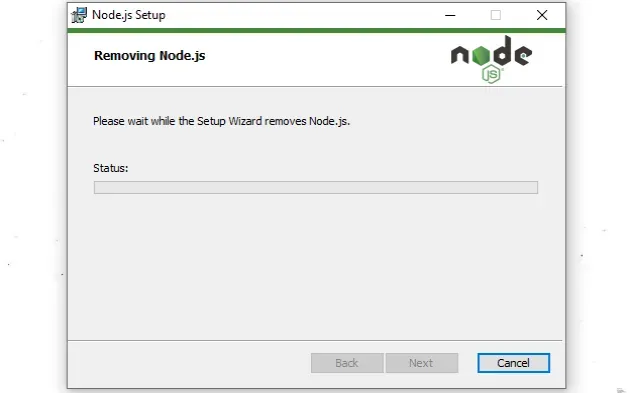
- 如果您的计算机上有以下任何文件夹,请务必删除它们。NVM 的生成器符号链接不会覆盖现有的安装目录,即使该目录是空的。
# 👇️ delete following folders (if you have them) C:\Program Files (x86)\Nodejs C:\Program Files\Nodejs C:\Users\{User}\AppData\Roaming\npm C:\Users\{User}\AppData\Roaming\npm-cache C:\Users\{User}\.npmrc C:\Users\{User}\AppData\Local\Temp\npm-*
-
npm下一步是确保您的环境变量中没有 Node 和PATH
。 -
单击搜索栏并键入“环境变量”。
-
单击“编辑系统环境变量”。
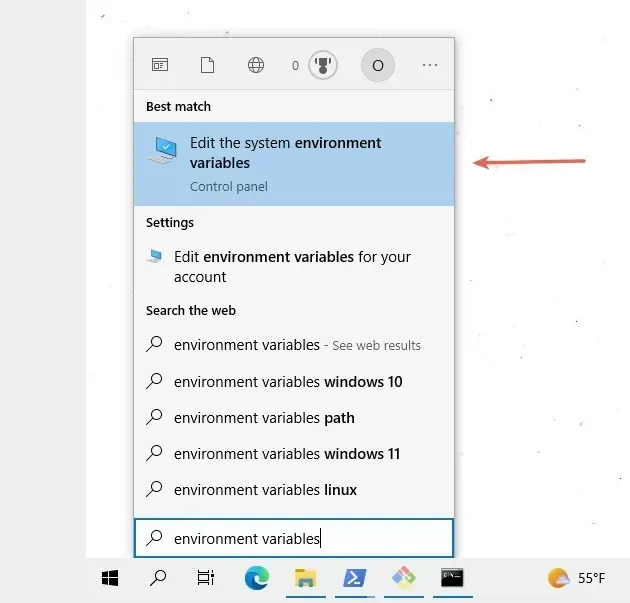
- 单击“环境变量”按钮。
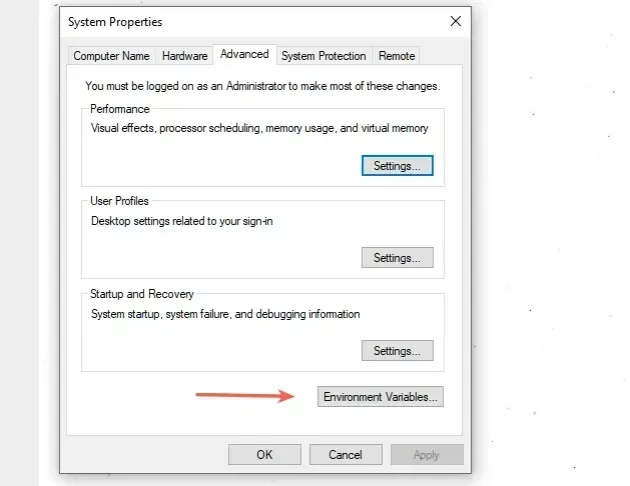
- 在“系统变量”部分,选择“路径”变量并单击“编辑”。
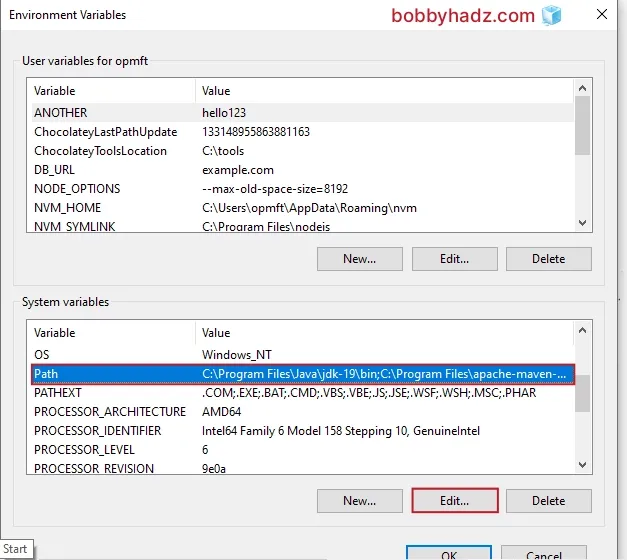
- 确保删除对 Node 的引用,
npm如下面的屏幕截图所示。
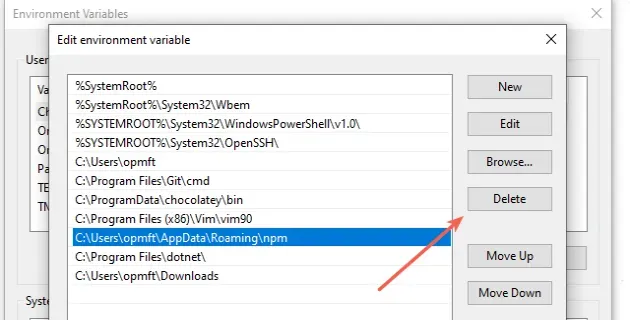
-
单击“确定”两次以确认。
-
或者,在继续之前重新启动您的 PC。
在 Windows 上安装 NVM
在 Windows 上安装 NVM:
- 打开存储库
的发布页面nvm-windows。 - 向下滚动到
nvm-setup.exe最新版本的文件并单击它。
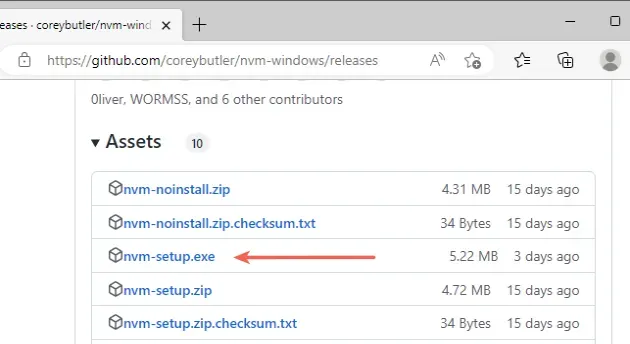
- 接受许可协议并单击“下一步”。
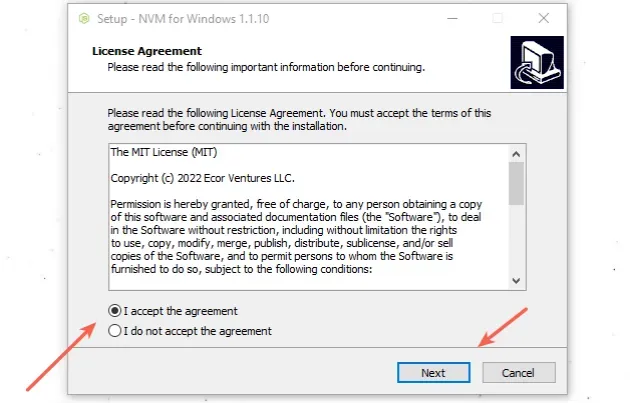
- 保留默认目标位置并单击“下一步”。
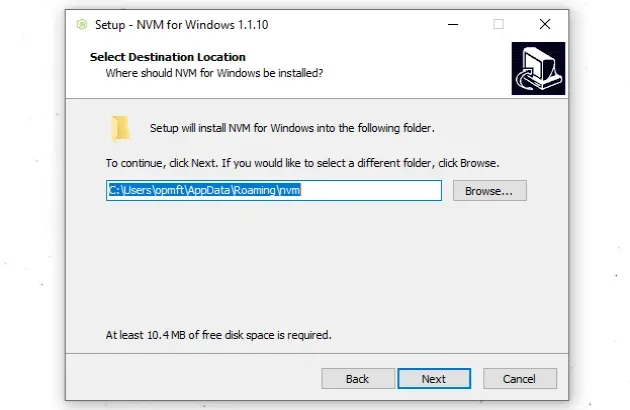
- 保留默认的符号链接目录并单击“下一步”。
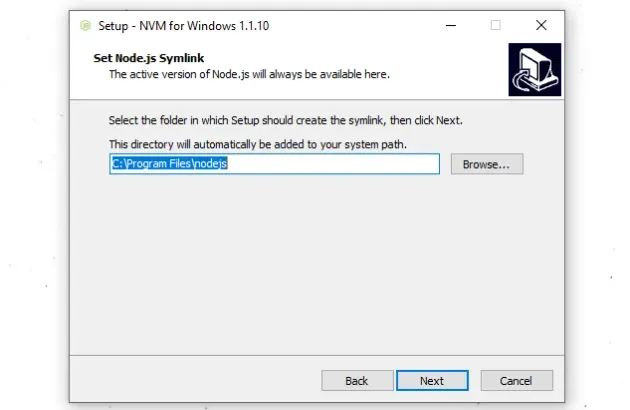
- 单击“安装”按钮。
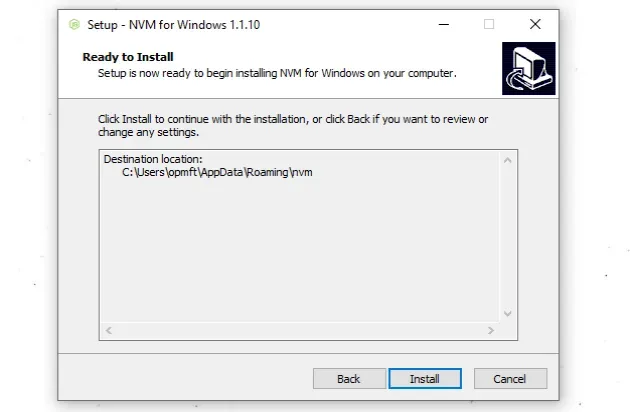
以管理员身份运行 PowerShell:
- 单击搜索栏并键入“PowerShell”。
- Right-click on the “PowerShell” application and click “Run as administrator”.
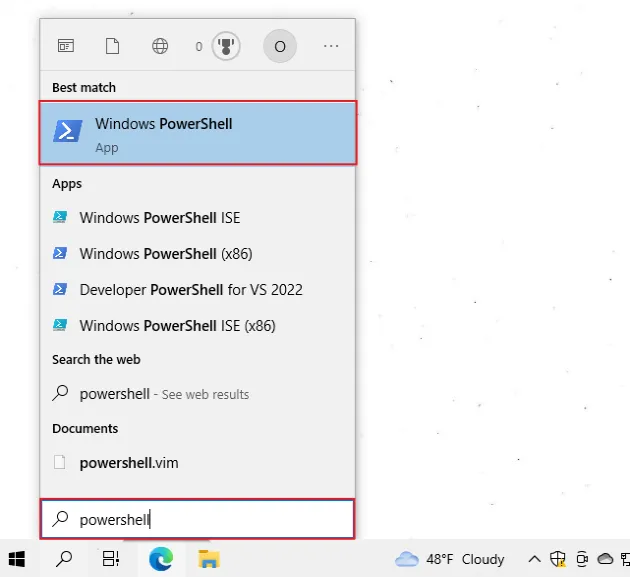
Run the nvm ls command to make sure nvm is installed successfully.
nvm ls nvm --version
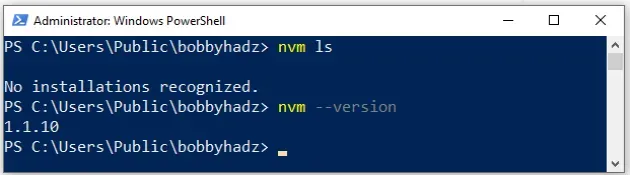
If you want to install the latest version of Node.js, use the
nvm install latest command.
nvm install latest
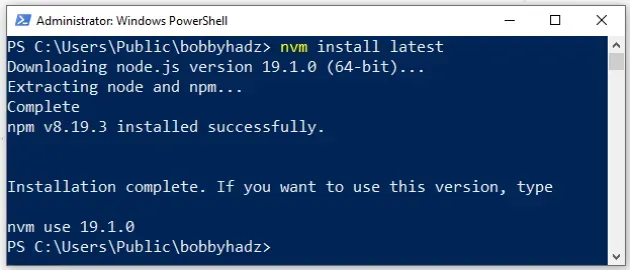
If you want to use this version, issue the nvm use latest command, or the
command from the end of your installation message.
nvm use latest
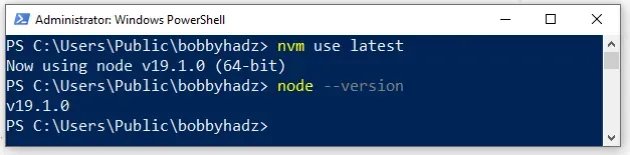
If you want to install the long-term supported version or another version, first
use the nvm list available command.
nvm list available
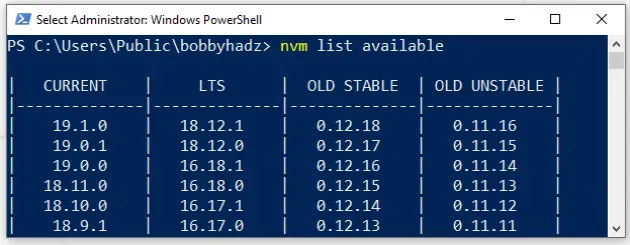
You can see the long-term supported version at the top of the LTS column.
Currently, it is 18.12.1, so I can install the specific version with the
following command.
# 👇️ install specific version nvm install 18.12.1
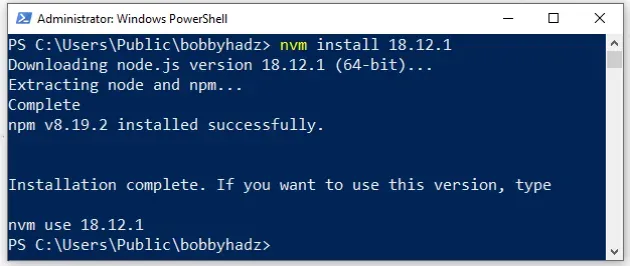
To use the specific version, issue the nvm use command.
# 👇️ use specific version nvm use 18.12.1
You can use the nvm ls command to check which nvm versions you have
installed and which is the currently active version.
nvm ls node --version
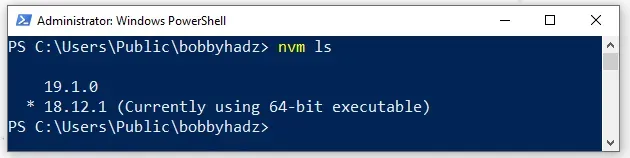
nvm command, you have to start PowerShell or CMD as an administrator and rerun the command.You can view all of the available nvm commands in
this section of the
package’s GitHub repository.
# Additional Resources
You can learn more about the related topics by checking out the following
tutorials:
- eslint is not recognized as an internal or external command
- ‘npm’ is not recognized as an internal or external command
- npx: command not found Error in Windows, Linux, macOS [Fix]
- ‘nuget’ is not recognized as an internal or external command
- “vite”不被识别为内部或外部命令
- “vue-cli-service”不被识别为内部或外部命令
- “nodemon”未被识别为内部或外部命令
- “下一个”不被识别为内部或外部命令
- NVM 退出状态 145:目录不为空 [已解决]
