目录
http-server: command not found error [Solved]
http-server: command not found 错误
用于npx解决错误“http-server: command not found”,例如
npx http-server .,或者通过运行全局安装包
npm install -g http-server,以便能够使用没有npx
前缀的命令。

解决错误的最快方法是使用命令npx。
npx http-server . npx http-server --version
或者,您可以全局安装
http-server或作为开发依赖项。
# 👇️ installs http-server globally (can run from any directory) npm install -g http-server # 👇️ installs http-server locally to the project (must be run from root directory) npm install --save-dev http-server
作为开发依赖项安装的好处http-server是您可以控制文件中包的版本package.json。
scripts您还可以创建一个脚本来在文件对象中启动服务器package.json。
{ "scripts": { "start": "http-server ." } }
现在您将运行该命令,npm start而不是http-server直接使用。
http-server失败,您可能必须运行前缀为sudo.# 👇️ if you get permissions error sudo npm install -g http-server http-server --version
http-server您可以通过在项目的根目录(文件所在的位置)中打开终端
package.json并运行命令,将项目链接到全局安装的包npm link http-server。
npm link http-server
npm link命令创建一个从全局安装包到node_modules/
当前文件夹目录的符号链接。
如果这没有帮助,请运行以下命令:
npm config get prefix
npm该命令将向您显示放置全局安装包的路径。全局包将位于bin指定路径的目录中。
查看操作系统上的 PATH 环境变量,npm config get prefix如果不存在则添加命令输出的路径。
如果这不起作用,请尝试将bin文件夹的路径 (from
npm config get prefix) 添加到您的 PATH 环境变量并重新启动您的终端。
例如,在 macOS 上,您可以使用以下命令更新您的路径:
# make sure path matches with npm config get prefix export PATH=/usr/local/share/npm/bin:$PATH
在 Windows 上,命令的输出npm config get prefix类似于:C:\Users\Your_User_Name\AppData\Roaming\npm。
在您的机器上编辑环境变量并添加指定的路径(用您的用户名替换占位符)。
如果您使用的是 Linux,则可以将命令的输出添加npm config get prefix
到您的.bashrc文件中。
# 👇️ make sure to update the path with the output # from the command export PATH="/usr/local/share/npm/bin:$PATH"
如果这没有帮助,请尝试在您的计算机上重新安装 Node.js,然后
http-server通过运行全局安装npm install -g http-server@latest。
# 👇️ installs http-server globally (can run from any directory) npm install -g http-server # 👇️ installs http-server locally to the project (must be run from root directory) npm install --save-dev http-server
http-server失败,您可能必须运行前缀为sudo.# 👇️ if you get permissions error sudo npm install -g http-server http-server --version
或者,您可以在官方 npm 文档中的此页面上查看如何修复权限错误
。
http-server 不被识别为内部或外部命令
解决“http-server 不是内部或外部命令、可运行程序或批处理文件”的错误:
- 运行
npx http-server命令而不是http-server直接运行。 - 或者,您可以
http-server全局安装。
'http-server' is not recognized as an internal or external command, operable program or batch file The term 'http-server' is not recognized as the name of a cmdlet, function, script file, or operable program.
解决该错误的一种方法是在http-server命令前面加上npx.
npx http-server . npx http-server --version
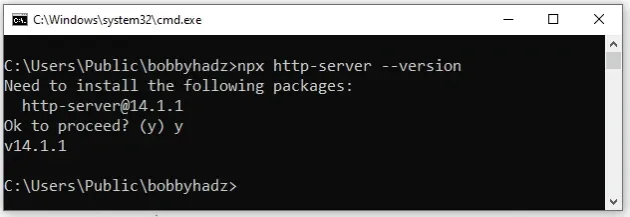
如果出现未安装的错误npx,请通过运行以下命令进行安装。
# 👇️ for Windows npm install -g npx # 👇️ for macOS or Linux sudo npm install -g npx
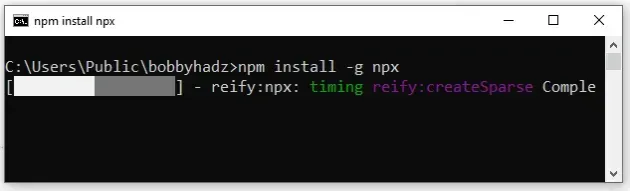
npx,请以管理员身份运行 CMD 并重新运行该命令。以管理员身份打开CMD:
-
单击搜索栏并键入 CMD。
-
右键单击命令提示符应用程序,然后单击“以管理员身份运行”。

或者,您可以全局安装
http-server或作为开发依赖项。
# 👇️ installs http-server globally (can run from any directory) npm install -g http-server # 👇️ installs http-server locally to the project (must be run from root directory) npm install --save-dev http-server
http-server是您可以控制文件中包的版本。 package.jsonscripts您还可以创建一个脚本来在文件对象中启动服务器package.json。
{ "scripts": { "start": "http-server ." } }
现在您将运行该命令,npm start而不是http-server直接使用。
如果您在尝试全局安装时遇到错误http-server,请以管理员身份 (Windows) 打开 CMD 或在命令中添加前缀sudo(macOS 和 Linux)。
如果错误仍然存在,请npm手动添加到 PATH 环境变量。
添加npm到你的 PATH 环境变量
添加npm到您的 PATH 环境变量:
- 单击搜索栏并键入“环境变量”。
- 单击“编辑系统环境变量”。
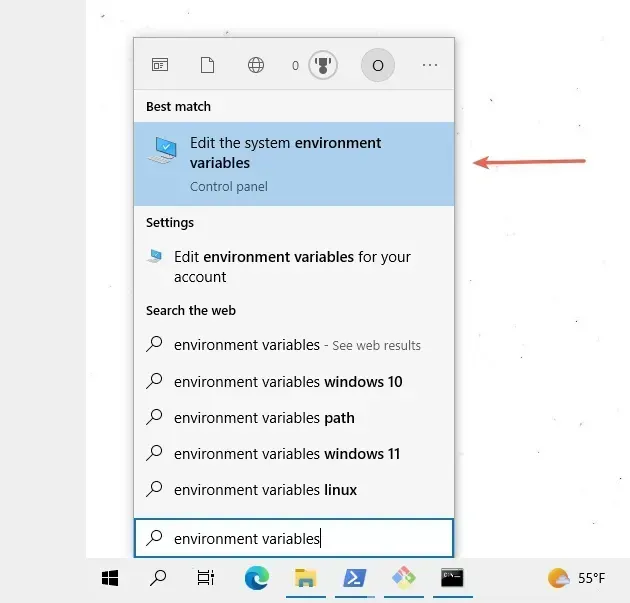
- 单击“环境变量”按钮。
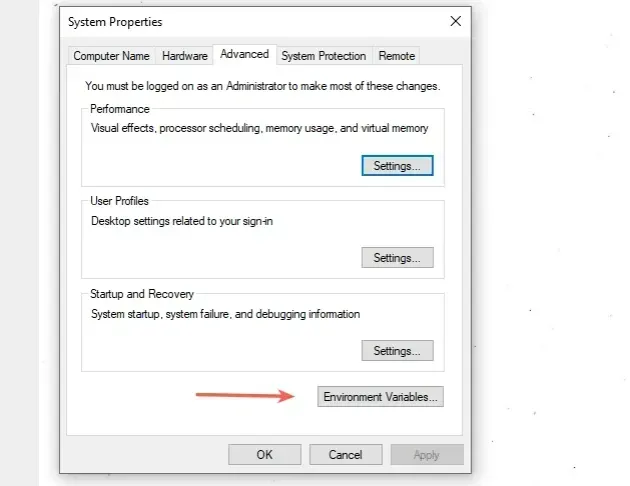
- 在“系统变量”部分中,选择“Path”变量并单击“编辑”。
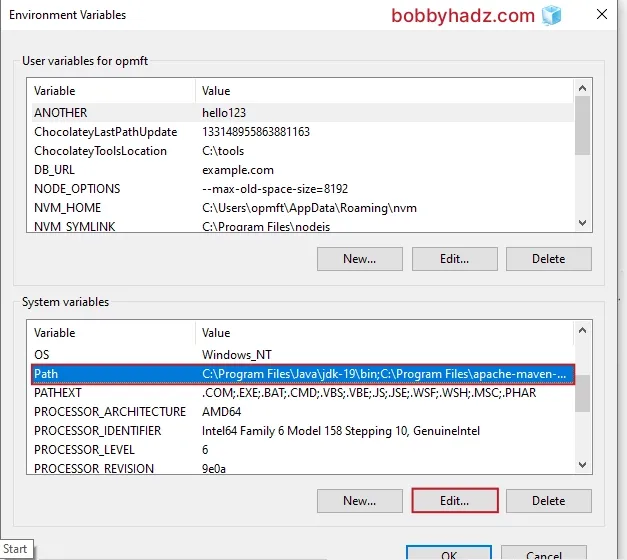
- 单击“新建”,然后单击“浏览”。
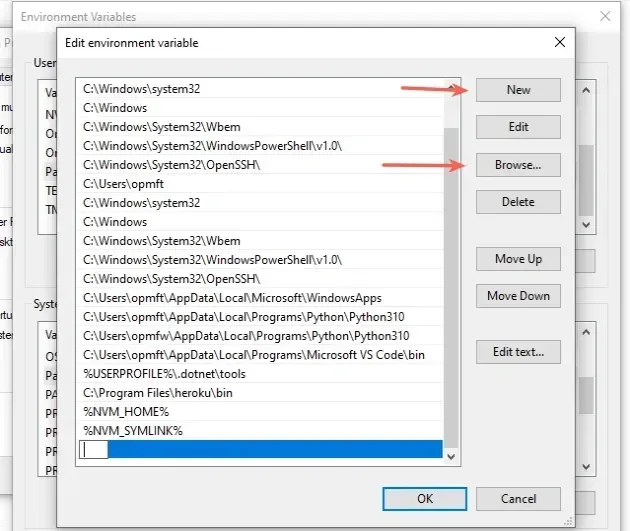
- 您的目录
npm很可能位于
%USERPROFILE%\AppData\Roaming\npm.
C:\Users\YOUR_USER\AppData\Roaming\npm
%USERPROFILE%\AppData\Roaming\npm # 👇️ same as below (make sure to replace YOUR_USER) C:\Users\YOUR_USER\AppData\Roaming\npm
如果找不到它,请运行npm config get prefix命令。
npm config get prefix
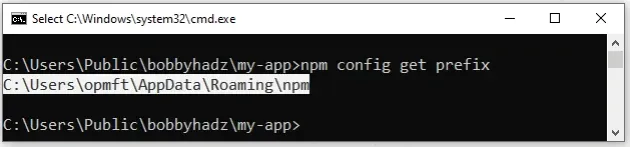
-
添加路径
npm并单击“确定”两次进行确认。 -
关闭命令提示符应用程序,然后重新打开它。
您可能还必须重新启动 PC,但这并不总是必要的。
http-server重新启动 shell 后尝试发出命令。
npx http-server --version npx http-server .
